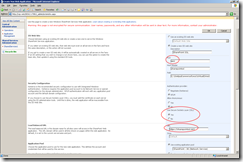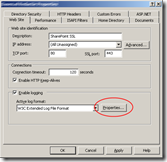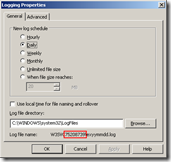Configuring SSL in SharePoint 2007 development environment
A SharePoint 2007 development can get quite complex depending on the business case and requirements of your customer. Last year I have worked on a few SharePoint 2007 solutions. During the development I have noticed that it is extremely helpful if you know how the customer’s infrastructure will look like. It will help you even more if you will configure your development environment to resemble the customer’s infrastructure as much as possible.
One of the things you should definitely consider is working with anonymous access and SSL support from the very beginning if applicable because they have major impact on the custom code you might need to create. Examples of the things you should be considering are Regular Expression for url parsing and privileges elevation if required to access some of the SharePoint properties. Finding out that your solution doesn’t work in the real environment might be painful - especially if it’s after it all has been deployed.
Setting up anonymous access in SharePoint 2007 is really straight forward and can be done by turning on two checkboxes. It is a bit more difficult to set up a working SSL certificate on your development machine though. It’s all get difficult if you don’t have the access to a server issuing certificates and all you want is a dummy certificate for development purposes only.
Let’s begin with creating a new SharePoint 2007 Web Application which will use SSL:
The most important here is setting up the port to 443 and enabling SSL support. Configuring these settings correctly should automatically create the correct load balanced url beginning with https and ending with :443.
Now we have the Web Application, we are ready to create and link the SSL certificate. I have assumed you don’t have access to a certificate server and you need to create an SSL certificate by yourself. To do so, you will first of all need the IIS 6.0 Resource Kit Tools. It contains a tool called SelfSSL which will create and link the dummy SSL certificate. After the installation you are almost ready to run the tool. The last detail you need to have is the ID of your Web Application which is required by SelfSSL. You can obtain it quite easily by running the IIS Manager > Properties of your Web Application and then opening the Logging Properties dialog.
The Web Application ID is the long number following W3SVC and in our case is 75208739:
Now we have all the details we must run SelfSSL by calling from the command prompt:
SelfSSL.exe /S:75208739 /T /Q
The SSL certificate will get automatically created and linked to our Web Application which will allow us to work with SharePoint through SSL.
Summary
Making your SharePoint 2007 development environment resemble the customer’s production environment turns very useful during custom development. It allows you to debug your solution earlier and much more accurately. Furthermore you are able to test your deployment procedure much earlier in your development process what will spare you some unpleasant surprises afterwards. Configuring anonymous access and SSL support if applicable isn’t very difficult and covers the most common development issues. It is therefore worth making an integral part of your SharePoint 2007 development environment initiation.
Technorati Tags: SharePoint 2007, SharePoint, MOSS, WSS, Best Practices, Development