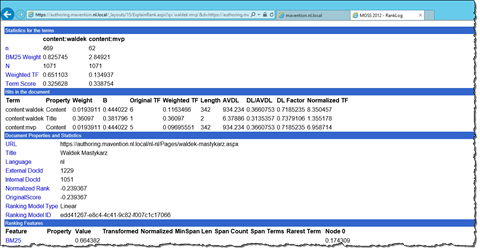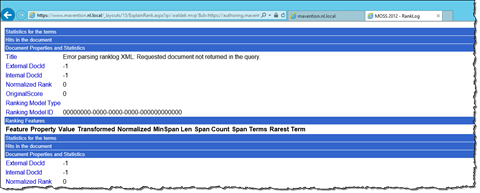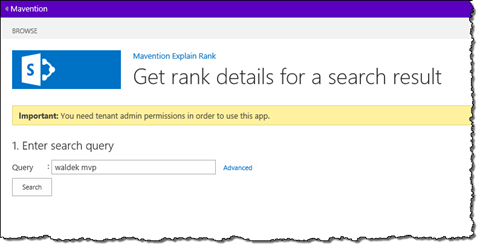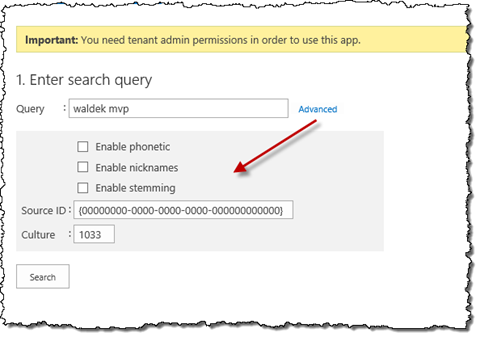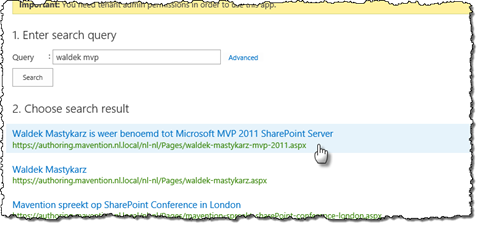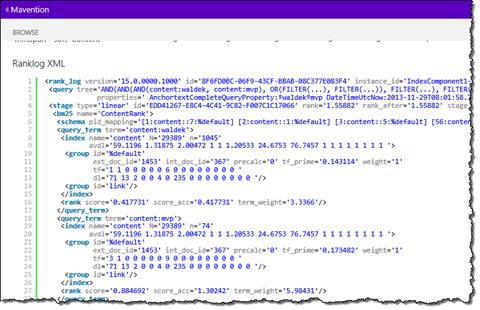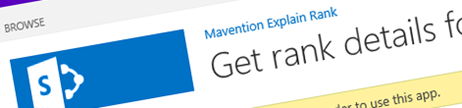
Understanding item ranking in SharePoint 2013 Search with the Mavention Explain Rank App for SharePoint
Curious why certain results are ranked higher than others? Wonder no more using the Mavention Explain Rank App for SharePoint.
Understanding item ranking in SharePoint 2013 Search with the Explain Rank page
A while ago I blogged about the Explain Rank page: a hidden gem that SharePoint offers to get a better understanding on how a particular item has been ranked for the given search query.
In my article I also mentioned the issue with the standard Explain Rank page where it wouldn’t work in the scenario where Cross-site publishing is used with catalogs with URL rewriting. When retrieving the rank details for the particular search result, the standard Explain Rank page would compare the original URL against the rewritten URL which would always be different and therefore the rank details couldn’t be retrieved.
The drawbacks of the Mavention Explain Rank Farm solution
As a solution to this issue I proposed an alternative version of the Explain Rank page: the Mavention Explain Rank solution packaged as a Farm Solution. Although the solution just worked, there were two problems with it.
It’s not an app
With the release of SharePoint 2013 a new trend to offload customizations from SharePoint farms has begun. To guarantee platform hygiene and stability building Apps for SharePoint using the new Cloud App Model is preferred over the traditional Farm solutions as we know them from previous versions of SharePoint.
Because Apps for SharePoint have very limited footprint on SharePoint servers, they have no impact on the availability of the SharePoint Farm and are less likely to prevent you from upgrading to future versions of SharePoint.
Even though SharePoint 2013 introduces the very first release of the new Cloud App Model, it already offers rich development and integration capabilities. While many valid scenarios for building Farm or No-code Sandboxed Solutions still exist, you will be more often deploying customizations as Apps for SharePoint with the continuous expansion of the Cloud App Model capabilities.
You cannot use it with SharePoint Online
With one of the latest updates to the Office 365 services, Microsoft has released the support for Search-driven publishing capabilities. Some of the newly introduced features are Search-driven and Cross-site publishing. So while you could use the standard Explain Rank page to better understand the ranking of your search results in your SharePoint Online tenant in the past, the odds are high that you will stumble upon the same problem with the Explain Rank page mismatching the URL as in your SharePoint installation on-premises.
Understanding search item ranking with the Mavention Explain Rank App for SharePoint
Mavention Explain Rank App is a free App for SharePoint that you can use to get a better understanding of the ranking of your search results in your SharePoint environments both on-premises and on-line.
Important: SharePoint requires you to have administration permissions on the Search Service Application in order to get the rank details information.
The app works in three easy steps:
1. Enter search query
Enter the search query for which you would like to get results. Optionally, using the Advanced settings option, you can configure additional options for the search query and specify which Result Source and language should be used to retrieve the results.
After configuring the search query, click the Search button to get a list of search results.
2. Choose search result
From the list of search results retrieved for your search query, choose the result for which you would like to see the ranking detail information.
3. View the rank details
Similarly to the standard Explain Rank page you can see the detailed information about how the selected search result has been ranked.
If you scroll further down you will see the raw ranklog XML formatted for your convenience.
The futures
This is the initial release of the Mavention Explain Rank App for SharePoint. A new version with extended functionality will be released shortly so stay tuned for updates. In the meanwhile download the Mavention Explain Rank App for SharePoint from the Office Store and I’m looking forward to hear what you think.
Download: Mavention Explain Rank App for SharePoint from the Office Store