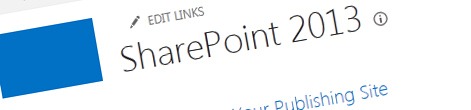
What’s new for public-facing websites in SharePoint 2013
SharePoint 2013 has just been released providing many improvements for building public-facing websites. So what is new in SharePoint 2013 for public-facing websites?
SPSiteUrl’s
In SharePoint 2010 we could use Host Named Site Collections to work around the scalability limitations of Web Applications. The downside of using Host Named Site Collections in previous versions of SharePoint was however, that we couldn’t leverage the Zones configuration in the Site Collection which was bound to the Default Zone.
SharePoint 2013 introduces the SPSiteUrl’s capability which allows us to associate unlimited number of host names with a Host Named Site Collection and have those host names mapped to Zones configured at the Web Application-level.
Device Channels
Although SharePoint 2010 had support for mobile devices, the mobile experience was rather limiting and hard to customize.
SharePoint 2013 introduces the Device Channels capability that allows us to define channels targeted at specific devices. Each channel can be associated with a different Master Page what makes it really easy to implement an optimized user experience for mobile users.
Image Renditions
When browsing to a website using a mobile device, visitors would by default download the same images as desktop users. Given that mobile devices have limited bandwidth and speed this experience is far from perfect.
Using the new Image Renditions capability we can now specify Image Renditions – formats for every image. Using Image Renditions we can not only resize images to fixed size but can also crop them making sure that the image keeps its value. Images served as renditions are modified server-side and cached what ensures that visitors get the best experience and at the same time your server won’t get overloaded modifying the images.
Search Engine Optimization
Implementing support for SEO in SharePoint 2010 was partner opportunity. If you wanted to have an XML sitemap generated for the contents of your website or have support for meta tags, you had to either build it yourself or use a third party solution.
SharePoint 2013 provides native support for the most common SEO-features. In SharePoint 2013 we can now out-of-the-box specify a separate page title for the <title> tag, meta description, meta keywords, we can define if the page should be indexed (meta robots) and we can have SharePoint generate an XML sitemap for us.
Translation Services
Although SharePoint 2010 supported building multilingual websites using Variations, if you wanted to translate the content of your pages to other languages, you had to do it manually.
SharePoint 2013 introduces the Translation Services that support you in translating content to other languages. In SharePoint 2013 you can either have the content translated automatically using Microsoft Translation Services in the cloud or you can export the content to an XLIFF package, send it over to your translation agency and, once translated, import it back to SharePoint.
Managed Navigation
In SharePoint 2010 the navigation was related to the physical location of the page. Although you could change this default behavior by building a custom solution it was challenging to have it properly integrated with the content management capabilities of the SharePoint platform.
SharePoint 2013 introduces the concept of Managed Navigation where the navigation of your site is determined by taxonomy defined within the Managed Metadata Service Application. By tagging the pages using navigation terms you can have your pages be displayed wherever you want them, despite their physical location within the site. And should you rearrange the authoring structure, the site structure and links will remain untouched which offers content authors great flexibility.
Pretty URL’s
URL’s of Publishing Pages in SharePoint 2010 consisted of the path, the /Pages part (or its translation), the name of the page followed by the .aspx extension. Although it hasn’t been proved that such URL’s have a negative impact on the ranking of pages in search engines, many customers complained about them.
If you choose to use Managed Navigation in SharePoint 2013 you get the ability to use pretty URL’s: URL’s that don’t have the /Pages part or the .aspx extension in them. And because you’re using Managed Navigation, which is detached from the physical structure of the site, you can define the URL of your page as you want.
Content By Search
The majority of content of a public-facing website built with SharePoint 2010 was represented by Publishing Pages. If you had a list of items, such as a product catalog, and wanted to display those on your public website and have them properly indexed by search engines, you were quickly getting towards custom development.
Although the SharePoint 2010-like publishing model is still present in SharePoint 2013, now we have a new way for publishing content based on search. By crawling lists or Pages Libraries we can have the context indexed and using the new Content By Search Web Part we can have that content displayed using templates which significantly simplifies presenting structured content. The great thing is, that since the content is served from the search index, it doesn’t even have to be in your Farm!
Summary
SharePoint 2013 introduces many new capabilities and improvements for building public-facing websites. The overview presented in this article is not exhaustive and there are many more gems that SharePoint 2013 offers to help us build rich public-facing websites. In the upcoming articles I will discuss some of the new capabilities in depth to give you a better understanding of what the new capabilities are and how can you leverage them in your solutions.
Please note that everything mentioned in this article refers to the Beta version of SharePoint 2013 and is subject to change when SharePoint reaches the RTM.