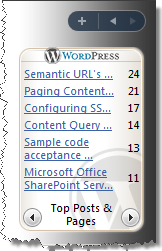
WordPress Stats Vista Sidebar Gadget v1.0.0.0
But I have noticed that there is another page I visit daily: the visitors statistics of this blog. There are a couple of reasons why I’m interested in the numbers. First of all I’m writing about different subjects. While this blog is mostly SharePoint focused, once in a while I publish something else than that. I’m really curious how my audience receives that information and whether only people involved with SharePoint visit this blog. Secondly I both write and create tools. Tracking the number of visits and some other details helps me to determine what kind of content my audience - you like. Anyway, in order to gather that and some other data, I visit the stats page as provided by WordPress Stats.
Generally it’s not very time consuming and I get all the info I need on one page. Yet when I’m working on something and I am just curious about the numbers, I have to start the browser and go to that page. To simplify it I have decided to create a Vista Sidebar Gadget which would retrieve that information for me.
Introducing WordPress Stats Gadget
WordPress Stats Vista Sidebar Gadget v1.0.0.0 presents you the visitors statistics for your WordPress blog as delivered by the WordPress Stats plugin. The gadget allows you to display the information for both today and yesterday - just as visible on the WordPress Stats page in the admin panel of your blog.
Before you can use the gadget, you need to configure some settings. As the gadget is provided as a .gadget file, the installation is straight-forward.
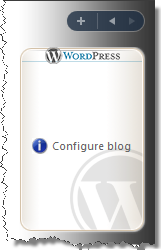
First of all you need to provide the host name of the webserver where your blog is hosted, for example blog.wordpress.com. Then you will have to enter the WordPress API code you have requested to use the WordPress Stats plugin. Then you can choose whether you the gadget to display the information for today or yesterday - just as visible on the WordPress Stats page. Another thing you can configure are the login credentials for your account @wordpress.com. These are the same credentials as needed to login on the WordPress Stats page or the WordPress Global Dashboard. Entering these credentials in the gadget is optional. The gadgets reuses the session information of Internet Explorer, so if it’s your default web browser and you regularly visit the WordPress Dashboard/Stats you can leave these fields empty. Notice that if you don’t provide the login credentials and there is no session available, the gadget won’t be able to retrieve your statistics and you will receive an error:
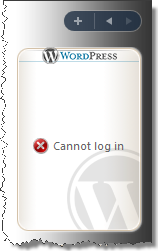
Lastly you can configure how often you want the gadget to refresh the information.
The configuration for my blog looks like that:
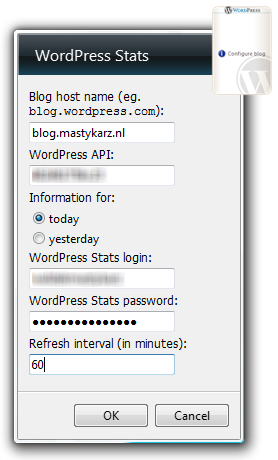
Notice that I’ve blured the API code and the login for the WordPress Global Dashboard as these information is private and you should never share it publicly.
If you have configured your gadget correctly it should download the visitors statistics for your blog and display them.
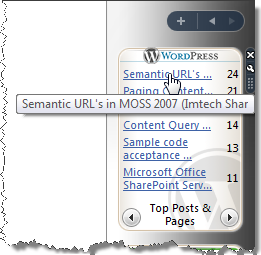
Using the arrows on the bottom of the gadget you can switch between different information. Because the gadget has limited space I had to trim the label to fit the gadget. The complete title (as provided by the WordPress Stats page) is available as caption of each link.
Let me know should you experience any issues or you simply liked the gadget.
Download: WordPress Stats Vista Sidebar Gadget v1.0.0.0 (66KB)
Download: WordPress Stats Vista Sidebar Gadget v1.0.0.0 (Live Gallery)