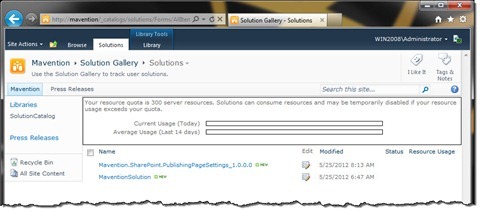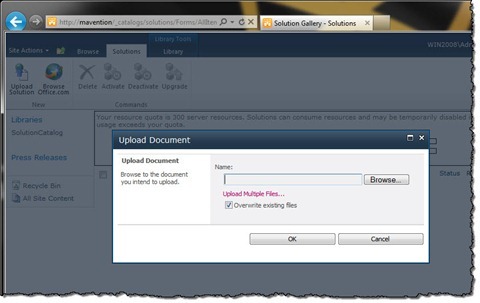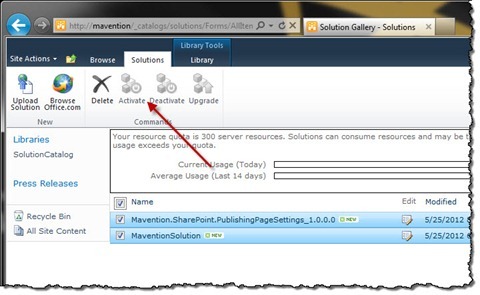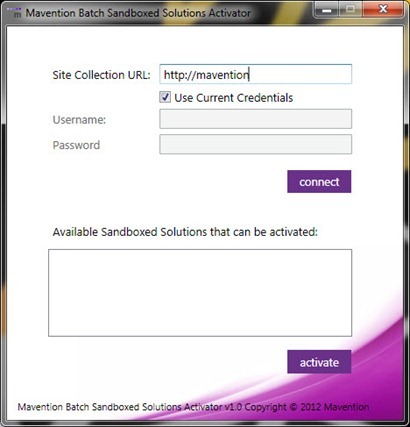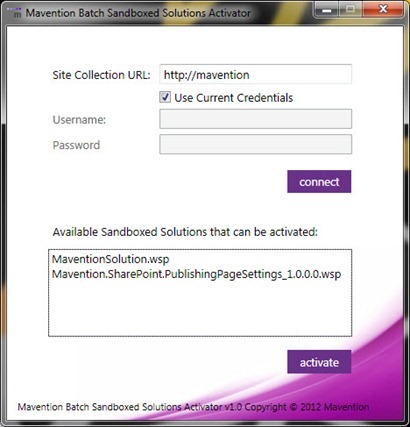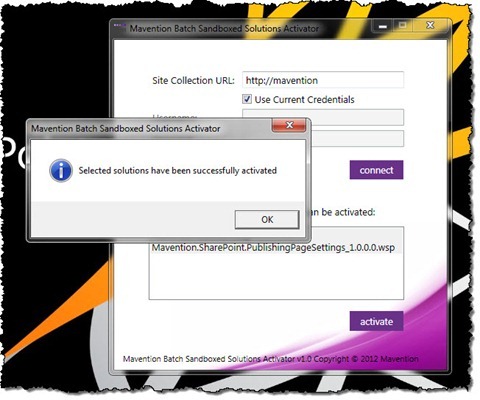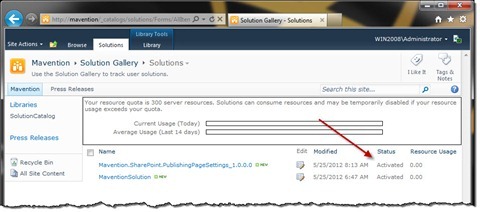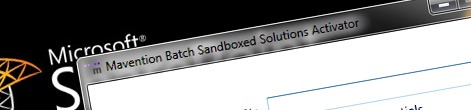
Activating multiple Sandboxed Solutions at a time using Mavention Batch Sandboxed Solutions Activator
SharePoint 2010 allows you to upload multiple Sandboxed Solutions at a time. Unfortunately, unless you’re using the server object model, you will end up activating the manually one by one. Find out a more convenient way of activating multiple Sandboxed Solutions using the Mavention Batch Sandboxed Solutions Activator.
Inconvenient activating multiple Sandboxed Solutions at a time
Sandboxed Solutions in SharePoint 2010 are a great way for empowering business by offering them flexibility in getting the most out of the Microsoft SharePoint platform. Using the Sandboxed Solutions capability power users and developers can create powerful solutions that can help users be more productive. One of the great things about Sandboxed Solutions is that, in contrary to Farm Solutions, they can be deployed directly in a Site Collection by uploading them to the Solution Gallery and activating them.
The process of uploading Sandboxed Solutions doesn’t differ from uploading documents to Document Libraries. Using the same user interface you can choose whether you want to upload one or multiple Sandboxed Solutions at a time.
After you uploaded your Sandboxed Solutions to the Solution Gallery the next step is to activate them. Unfortunately, as soon as you select multiple Sandboxed Solutions, the Activate button becomes disabled.
By default it’s not possible to activate multiple Sandboxed Solutions at a time.
Activating multiple Sandboxed Solutions at a time: the hard reality
Depending on the means that you have at your disposal there are different approaches to activating multiple Sandboxed Solutions at a time.
If you have the ability to leverage the server object model of the SharePoint 2010 platform, you could easily create a custom solution that would integrate with the Solution Gallery and allow you to activate multiple Sandboxed Solutions at a time.
Even if you are administrator, and you don’t write server-side code, you could leverage PowerShell and write some script that would offer you similar results.
As you can see both scenarios are not perfect from the Site Collection Administrator point of view. The first one requires deploying a Farm Solution, which might be challenging in some organizations, and the other requires access to the server, something that a Site Collection Administrator would never get. Not to mention that those scenarios apply to on-premise deployments only and if your organization uses SharePoint Online you won’t be able to use any of them.
The trickery
Recently I wrote an article about building Solution Stores on the SharePoint 2010 platform. By leveraging the standard capability provided with SharePoint you can easily distribute Sandboxed Solutions within your organization and make it easier for the business to benefit of available solutions. Did you know however, that by leveraging the functionality of the Solution Store framework, you can remotely deploy and activate Sandboxed Solutions?
Activating multiple Sandboxed Solutions using Mavention Batch Sandboxed Solutions Activator
Mavention Batch Sandboxed Solutions Activator is a Windows client tool that allows you to remotely activate multiple Sandboxed Solution with a single mouse click.
After starting the tool you are prompted to provide the URL of your Site Collection on which you want to activate your Sandboxed Solutions. As mentioned before, this is a Windows client tool that uses SharePoint Client OM so you don’t have to be on your SharePoint server in order to connect to your site.
Next you have the choice to either connect using your current account or provider some other credentials. This is useful in scenarios when you work from a machine that isn’t joined to the domain or you simply use a different account to connect to your site.
With that you’re ready to click the connect button and if everything is all right, Mavention Batch Sandboxed Solutions Activator will display the list of all Sandboxed Solutions that haven’t been activated yet in your Site Collection.
In the list you can select one or more solutions and when you’re ready click the activate button. Mavention Batch Sandboxed Solutions Activator will automatically connect to your site and activate all Sandboxed Solutions that you have selected.
Mavention Batch Sandboxed Solutions Activator is a free tool that you can use without any restrictions.
Important: At this moment Mavention Batch Sandboxed Solutions Activator supports only authenticating with on-premise deployments of SharePoint using NTLM authentication. Future versions will provide ability to connect to sites that use Claims-based authentication as well as to sites hosted in SharePoint Online.
Download: Mavention Batch Sandboxed Solutions Activator v1.0 (207KB, ZIP)