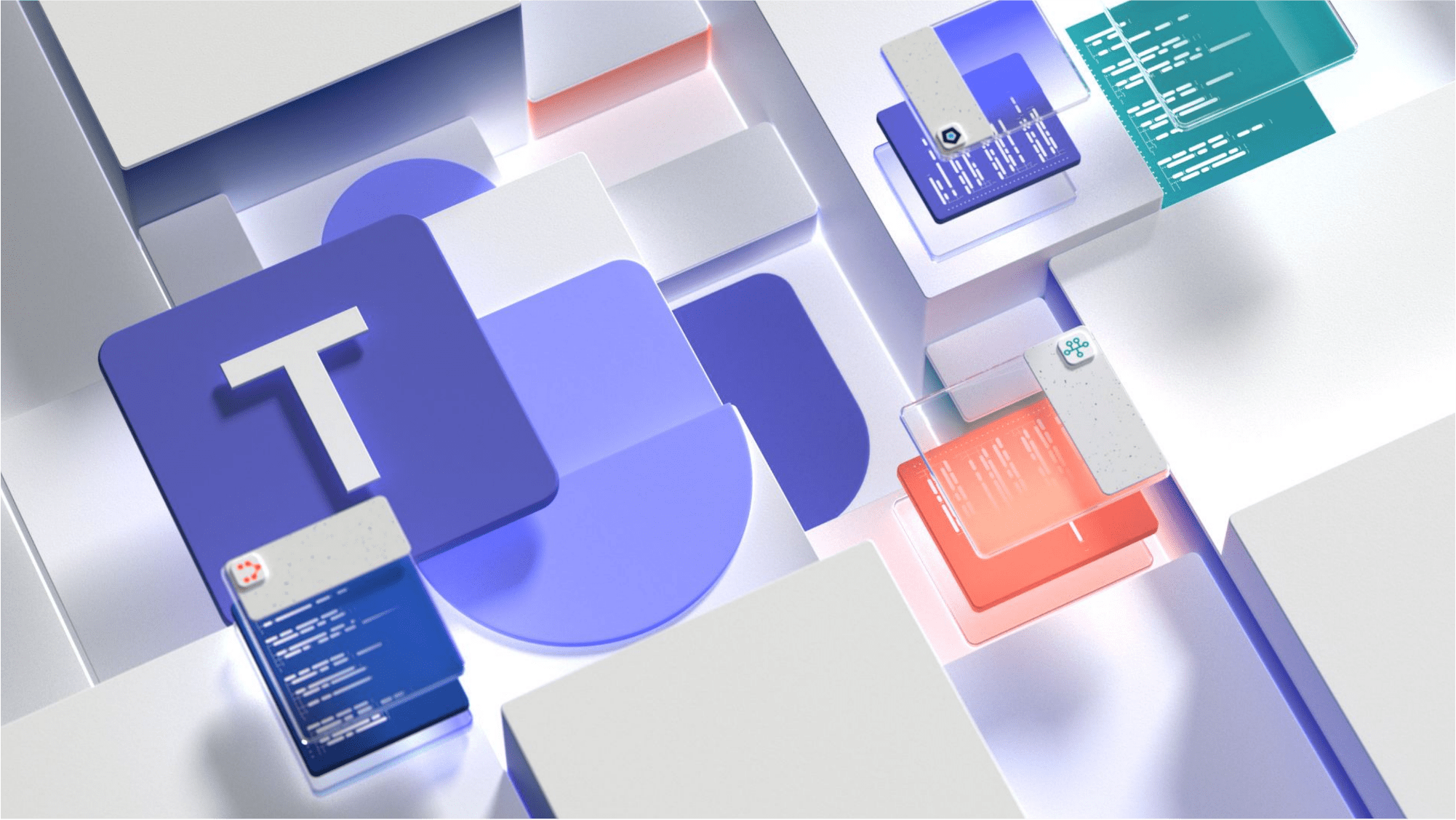
Bring your app to Microsoft 365 in 3 steps
Bring your app to Microsoft 365 and reach 250 million users in 3 steps.
Why should you build applications on Microsoft 365
Microsoft 365, previously known as Office 365, is Microsoft’s productivity cloud, that organizations use for communication and collaboration. 250 million users work with Microsoft 365 creating files, sending emails, meeting, reading information stored in Microsoft 365, and more.
Microsoft 365 is also a highly extensible development platform. All the information about its users as well as the content they create is stored in Microsoft 365 and, bearing the necessary permissions, available for you to interact with, in your applications. And no matter if you have a mobile-, desktop- or a web app, you can tap into Microsoft 365 and increase the value of your app. Here is how.
Your app on Microsoft 365 in 3 steps
You can think of bringing your app to Microsoft 365 in 3 steps:
- Allow users to sign in to your app with their Microsoft 365 account
- Integrate data and insights from Microsoft 365 in your app
- Expose your app in Microsoft 365
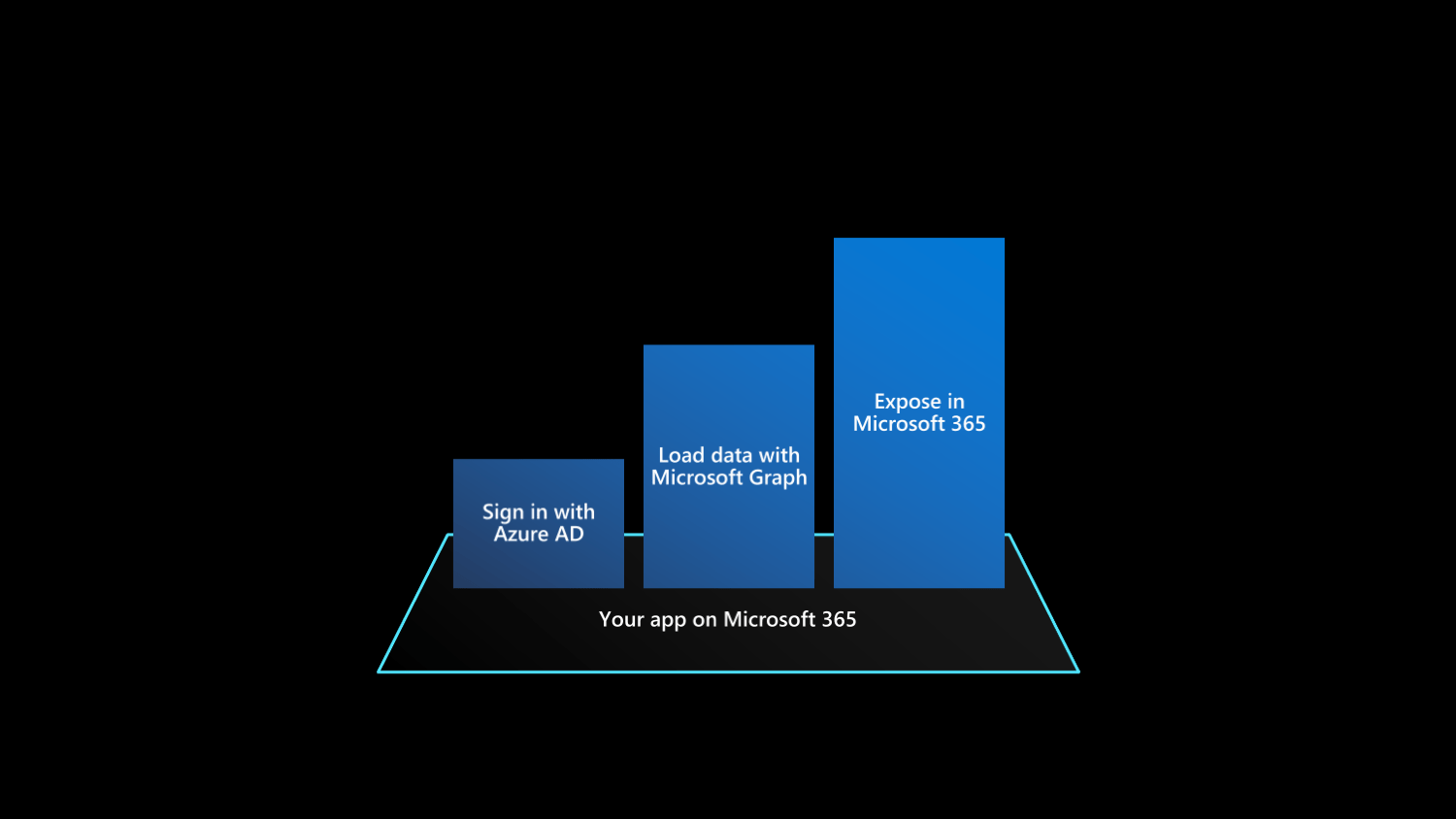
Let’s have a closer look at what benefits these steps offer to your users and what opportunities they give you.
1. Allow users to sign in to your app with their Microsoft 365 account
Microsoft 365 is backed by Azure Active Directory (Azure AD): an identity service that contains information about users and applications used in the organization. Every Microsoft 365 user has their own account (also referred to as work or school account). With that account, they sign in to Microsoft’s applications like Outlook or Teams, but they can also use the same account to sign in to third-party applications, like the one you built.
Allowing users to sign in to your app with their Microsoft 365 account means first and foremost convenience. Convenience for users and for you.
One credential for all apps
Since users are signed in their workplace already, they have one login prompt less to use your app. They can seamlessly access your app without thinking twice. And they also don’t need a second credential. They can use the same login name and password that they use for everything else in their organization.
Additional security features, for free
Azure Active Directory comes with many features that organizations’ IT can use to control access to apps and enforce security measures. IT can for example require that everyone must use Multi-Factor Authentication or they could put in place conditional access policies that allow using specific apps only from corporate devices.
If you choose to use Azure AD in your application, you get to use these features, which many organizations find very important, for free. Organizations using your app will decide which security measures they want to use and you will simply get a token of the signed-in user, regardless of what kind of security measures have been enforced before accessing your app.
There’s more
Allowing users to sign in to your app with their Microsoft 365 account is also about enablement. It enables your app to offer more value. Here is how.
2. Integrate data and insights from Microsoft 365 in your app
250 million users work with Microsoft 365 creating files, sending emails, meeting, reading information stored in Microsoft 365, and more. Bearing the right permissions, your app can tap into these insights and enrich them with additional services extending the added value of your app.
Rather than having to copy and paste information between your app and Microsoft 365, you can connect to Microsoft 365 on behalf of the current user and retrieve information about them, others in their organization, and what they’re working on. With users’ permissions, you can get access to their profile information, files, calendars, e-mails, conversations, and any other piece of content they created in Microsoft 365 or have access to and put it in the context of your app.
Imagine that you have an app that helps users managing projects. You can show the list of project files directly from Microsoft 365. For each of these files, you can show information about who modified them. For each person, you can show where in the organization they work and with whom and what else they work on. All, by connecting your app to Microsoft Graph - the API to access data and insights from Microsoft 365.
Or imagine that you have an app that helps users facilitate meetings. You can make it easier for the participants to prepare for the meeting by retrieving relevant content, help them capture notes during the meeting, and assign and follow up with action points.
The possibilities are endless and very much limited by your creativity. The only requirement is, that users are signed in to your app with their Microsoft 365 account.
3. Expose your app in Microsoft 365
The last step is also the most powerful. It’s about bringing your app to where your users are.
Up until this point, your app was a destination. To use it, users had to explicitly navigate to it, switching the context of their work. Offering a rich user experience with the full functionality of your app has its place. Especially if what people use your app for is complex. But often, users don’t need access to all functionality your apps have to offer at once.
More than often, users need only a part of your app at any given time. They work on something and need to use your app for a part of the bigger task they’re trying to accomplish. And this is where your app has a huge opportunity to shine. Using the many extensibility points available on Microsoft 365, you can expose specific pieces of your app to where your users are in the context of their work.
Coming back to our example of an app helping to manage projects, you could think of allowing users to quickly lookup project status, team, and files directly from their conversations on Teams. During a meeting, you could help them to quickly surface the latest project status, show current tasks, and capture follow-up actions.
With proper integration, users would work with your app without even realizing it. It would all feel natural to them. All information and insights they need to do their work are available at their fingertips, exactly where they need it. Your app is an integral part of their daily work. What more would you wish for?
It’s a journey
When connecting your app to Microsoft 365 you don’t need to tick all boxes at once. You can do it gradually, starting with allowing users to sign in with their Microsoft 365 account and ending with exposing contextual pieces of your app across Microsoft 365. The tighter your integration with Microsoft 365, the more familiar your app feels to users, because it shows them the information they already know and because they keep seeing your app no matter where in Microsoft 365 they are.
Do you have an app? Have you considered integrating with Microsoft 365? Have you thought about ways in which you could expose your app across Microsoft 365? If you’re curious about what’s possible, have a look at some sample apps for Microsoft Teams.