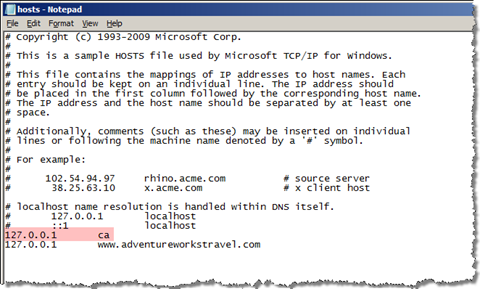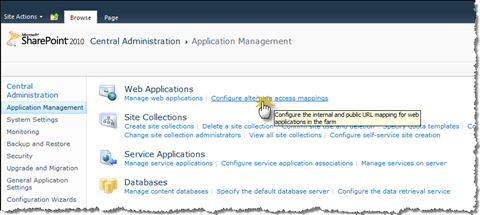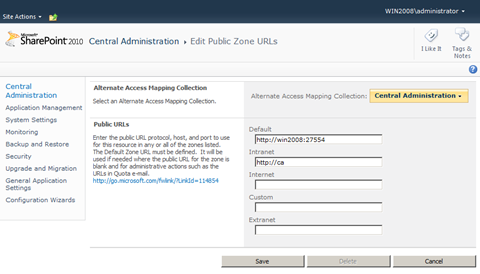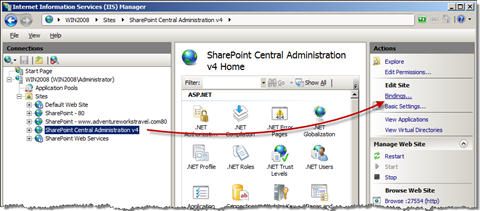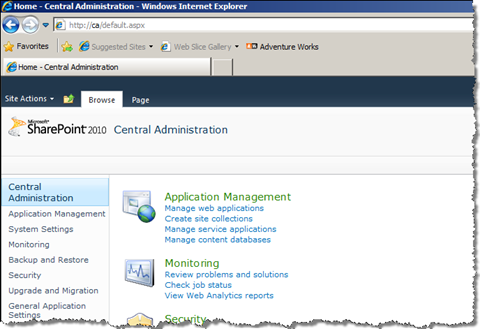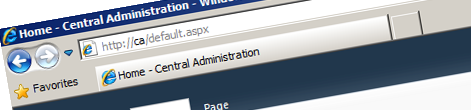
Easy access to SharePoint Central Administration for developers
One of the places you visit on regular as a SharePoint developer is Central Administration. From there you can deploy Solutions, create Web Applications and Site Collections and Manage Service Applications. And although most developer spend a fair amount of time in Central Administration it’s quite surprising that the only way to get there is either by memorizing a random port or using the shortcut from the Start menu. But there is a better way.
When installing SharePoint on their development environment, most developers don’t care or pay enough attention to use some easy to remember port to install Central Administration on. As a result they have to use the Central Administration shortcut from the Start menu which is quite a few clicks too far. So is reinstalling SharePoint the only way or can we solve it easier? It turns out that with just three simple changes you can change http://myrandommachinename:65786 into http://ca.
Step 1: Edit hosts file
The first thing that needs to be done is to register the ca host header with your computer. The easiest way to do this is to edit the hosts file and register the ca header with the local IP address.
Step 2: Configure Alternate Access Mappings
The next step is to configure Alternate Access Mappings for the Central Administration Web Application. This will tell SharePoint that the Central Administration Web Application can be accessed using a different URL than the default machine name + port.
To change the Alternate Access Mappings for the Central Administration Web Application go to Central Administration > Application Management > Web Applications > Configure Alternate Access Mappings.
On the Alternate Access Mappings page click the Edit Public URLs button. As the Alternate Access Mappings Collection select the Central Administration Web Application and enter http://ca as one of the URLs.
Save the changes by clicking the Save button.
Step 3: Configuring the IIS bindings
The last step of the configuration is to configure the bindings for the Central Administration Web Application in IIS. IIS just as SharePoint has to know that the request coming through the http://ca URL should be routed to the site hosting Central Administration.
To configure the bindings go to IIS Manager.
Tip: You can quickly start the IIS Manager by pressing Win+R and typing inetmgr as the executable name.
From the list of Sites select the one called SharePoint Central Administration v4. Then from the Actions panel click on Bindings…
Then add a new binding by clicking the Add button and typing ca as the host name. Be sure that the port number is 80 otherwise you won’t be able to use the simple URL.
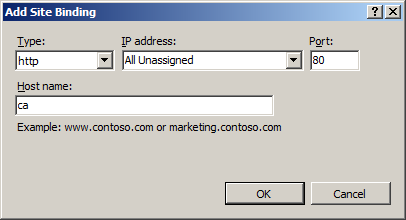
And that’s it! if you go to your favorite browser now and type ca in the address bar, you should see the Central Administration site.
Technorati Tags: SharePoint 2010