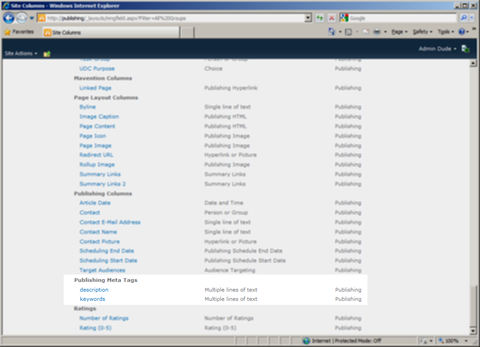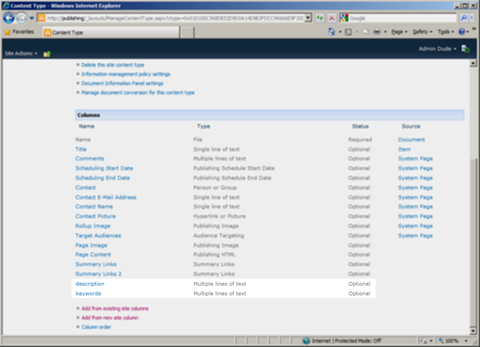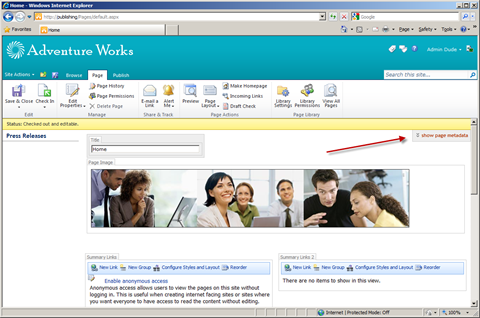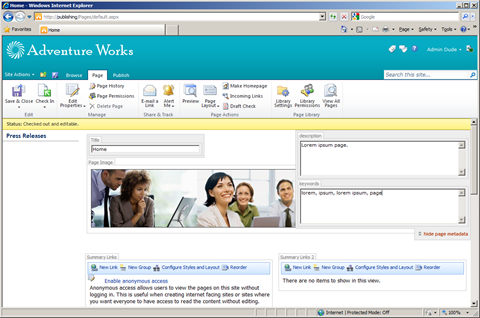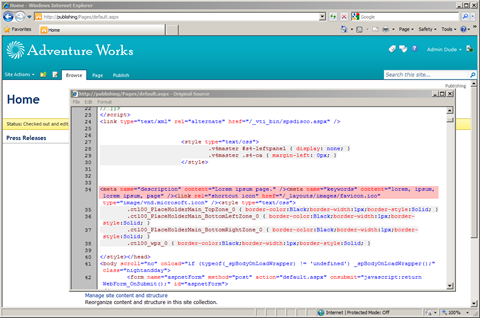Easy editing meta tags for Publishing Pages with Mavention Meta Fields
Including meta tags for pages on Internet-facing websites is very important. Additional information included in meta tags makes it easier for search engines to find and classify the content. Still many websites either don’t use meta tags at all or don’t provide content editors with a simple mechanism for managing the meta tags making managing the meta tags a one-time process. In many situations meta tags are not even a part of the information architecture for Internet-facing websites and are easily being forgotten in the development process. Additionally, as they are not being displayed on the screen, they are not a part of the branding what makes it challenging for the developers to provide an intuitive editing interface for. Mavention Meta Fields is a turn-key solution that allows you to easily add support for managing page-level meta tags even if your website is almost ready to go on-line.
What is Mavention Meta Fields?
Mavention Meta Fields is a SharePoint solution that allows you to easily add meta tags to Publishing Pages. If you haven’t included meta tags initially as a part of your information architecture or you’re looking for an easy way to add meta tags to Publishing Pages, Mavention Meta Fields is the right solution for you.
Configuring Mavention Meta Fields
Upon deployment Mavention Meta Fields install a Site Collection Feature called Mavention Meta Fields. All you have to do to use Mavention Meta Fields is to activate this single Feature. That’s it. You don’t have to do any changes to your Master Pages or Page Layouts to use Mavention Meta Fields.
In order to use Mavention Meta Fields with your existing Publishing Pages you have to add new columns to your existing Content Types. Those columns will store the contents of meta tags for Publishing Pages. There are two things that you have to consider while adding those columns. First of all the display name of the field determines the name of the meta tag that will be included in your page. Secondly, in order for the field to be picked up by Mavention Meta Fields as a meta tag field, it has to be added to the Publishing Meta Tags group. In my example I’ve added two Site Columns called description and keywords.
Once the columns are in place you have to add them to the Content Types. In this example I’ve added them to the out of the box available Welcome Page Content Type.
And that’s all. You can start using Mavention Meta Fields now.
Editing meta tags with Mavention Meta Fields
When you navigate to a Publishing Page you won’t see much difference. But as soon as you edit the page, the meta tags editor will appear on the right side of the page right under the Status Bar:
After you click the show page metadata link, the edit panel will slide down and you will be able to edit the values for your meta tags:
Once you’re done, save the changes. The meta tags editor will disappear again, but if you view the HTML source of the page you will notice two meta tags added with the values that you have just added using the meta tags editor:
Summary
Mavention Meta Fields is a great solution for managing meta tags for Publishing Pages. Because it doesn’t require you to do any changes to your Master Pages and Page Layouts it’s a great solution for adding meta data to your Publishing Pages even if you haven’t taken it into account while designing the website and its intuitive interface makes it really easy for the content editors to manage the meta tags. Depending on your requirements you might need to include some additional information in the meta tags. Using the Mavention Meta Fields solution you can easily add additional fields by including them in the Publishing Meta Tags groups.
Download: Mavention Meta Fields (31,8KB, WSP)
Technorati Tags: SharePoint 2010,SharePoint Server 2010