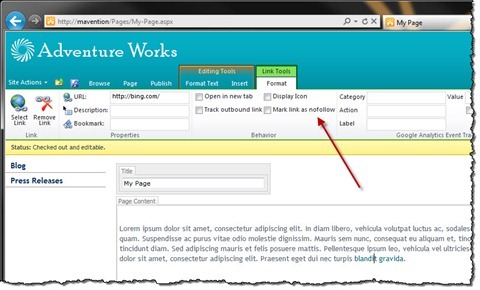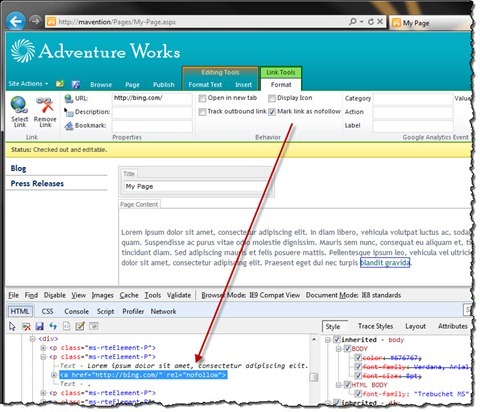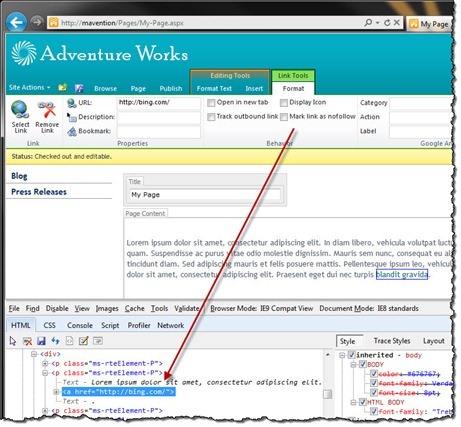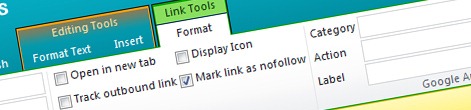
Easy preventing links from being followed in SharePoint 2010 with Mavention Rel Nofollow
When working with external links on public-facing websites you might want the search engines not to follow them. And while you can do it without too much effort by editing the hyperlinks’ HTML, it’s just more convenient to do this via the UI. Find out how to easily prevent links from being followed using Mavention Rel Nofollow.
Nofollow
If your public-facing website contains external links, especially if they are located in user-created content, you might want to prevent search engines from following them when crawling your website. This is good not only from the spam-prevention point of view but also for keeping the PageRank of your website high by controlling the sites to which you are linking.
Preventing links from being followed can be easily achieved by adding the rel=”nofollow” attribute, for example:
<a href="http://internet.the" rel="nofollow">The Internet</a>The next time a search bot visits your site and discovers this link, it will not follow it.
Inconvenient rel=”nofollow” in SharePoint 2010
Although SharePoint 2010 doesn’t provide any option in the UI for setting the rel=”nofollow” attribute on hyperlinks, it doesn’t mean it’s not supported. In fact, you can perfectly add it yourself directly by editing the HTML source and even after you save the page, the rel=”nofollow” attribute will be persisted with the rest of the contents.
As you can see adding the rel=”nofollow” attribute isn’t that hard, at least if you have some experience with HTML and the page that you’re working with isn’t that large and its markup isn’t that complex. Wouldn’t it just be easier to have UI and not have to dive into the page source?
Easy adding the rel=”nofollow” attribute to hyperlinks with Mavention Rel Nofollow
Mavention Rel Nofollow is a no-code SharePoint 2010 Sandboxed Solution that allows you to add the rel=”nofollow” attribute to a hyperlink with a single mouse click.
Upon the installation the Mavention Rel Nofollow Site Collection Feature is installed and activated. This automatically installs the UI that you can use to add the rel=”nofollow” attribute to a hyperlink.
When you edit a publishing page and focus on a hyperlink, in the Link Tools contextual group on the Ribbon, in the Behavior group you should see the new Mark link as nofollow checkbox.
As soon as you check it, the rel=”nofollow” attribute will be added to the hyperlink: you can verify that by exploring the HTML source of the Rich Text Editor.
Should you uncheck the ‘Mark link as nofollow’ checkbox, the rel=”nofollow” attribute will be removed from the hyperlink.
Summary
Using the rel=”nofollow” attribute on external hyperlinks can help you prevent spammers from posting fake content on your site and can help you keep the PageRank of your website high. By default SharePoint 2010 allows you to add the rel=”nofollow” attribute to hyperlinks manually. Using the no-code Mavention Rel Nofollow SharePoint 2010 Sandboxed Solution you can add the rel=”nofollow” attribute to a hyperlink with a single mouse click.
Download: Mavention Rel Nofollow (2,41KB, Sandboxed WSP)