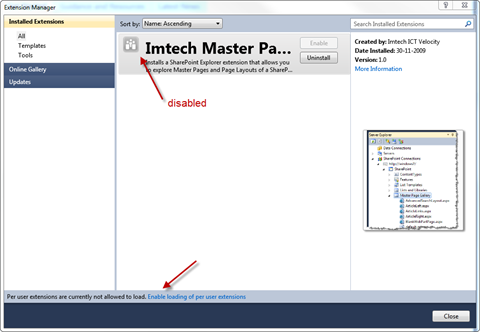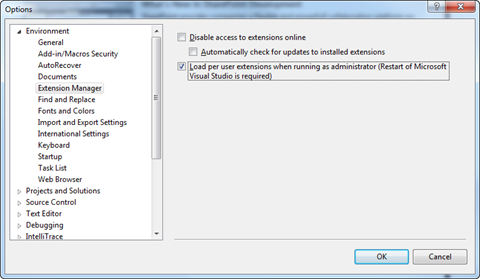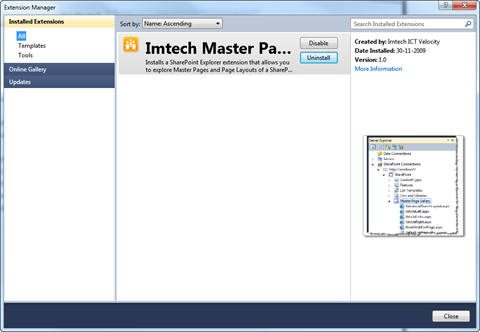You installed a Visual Studio extension and it doesn’t work…
Visual Studio 2010 ships with a great extensibility functionality allowing you to write and deploy new extension in a very easy way. However, if you’re a SharePoint developer there is one thing to keep in mind while installing new extensions.
Installing new Visual Studio extensions provided as VSIX packages is very easy. All you have to do is to double click the file or find your extension using the Extension Manager and Visual Studio will do the rest for you. However if you’re running Visual Studio as administrator (which is kind of very useful if you are a SharePoint developer and constantly need to deploy thing to SharePoint), you might find yourself in a situation when you installed a Visual Studio extension without any errors and still, it’s nowhere to be seen. In fact the extension has been installed but it is disabled.
The reason for this is the default setting of Visual Studio which disallows loading per user extensions while running as administrator. This message is displayed at the bottom of the Extension Manager – a place you could easily miss:
You can fix this simply by clicking the Enable loading of per user extensions in the Extension Manager or via Tools > Options > Environments > Extension Manager > Load per user extensions when running as administrator:
After restarting Visual Studio the extension should be enabled and work correctly (notice the icon being displayed in color):
And that’s it! Hopefully this simple tip will save you some time trying to find out why a Visual Studio extension that works with everyone else doesn’t work on your machine.
Technorati Tags: Visual Studio 2010