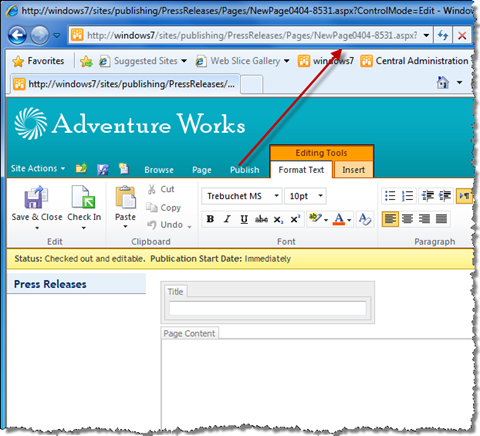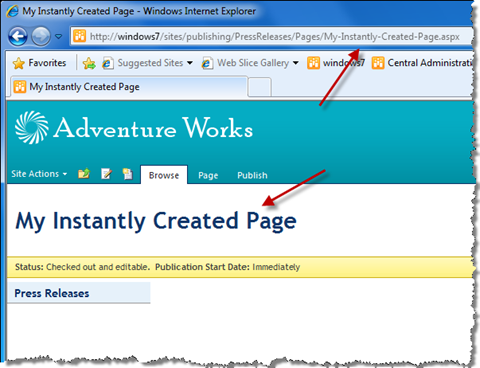Mavention Instant Page Create
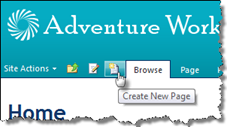 Do you still remember how many clicks did you need in Microsoft Office SharePoint Server 2007 to create a new Publishing Page? First you had to pick the New Page option from the Site Actions menu. Then you had to provide some information about the page and then finally, after pressing the OK button, you were redirected to the newly created page. SharePoint Server 2010 simplifies that process, but did you know that you can push it even further, and create new Publishing Pages with a single mouse click?
Do you still remember how many clicks did you need in Microsoft Office SharePoint Server 2007 to create a new Publishing Page? First you had to pick the New Page option from the Site Actions menu. Then you had to provide some information about the page and then finally, after pressing the OK button, you were redirected to the newly created page. SharePoint Server 2010 simplifies that process, but did you know that you can push it even further, and create new Publishing Pages with a single mouse click?
What we used to do…
Creating Publishing Pages in Office SharePoint Server 2007 wasn’t really user friendly. After choosing the Create Page option from the Site Action menu, users were redirected to a SharePoint application page. On that page they had to provide the title of the new page, its URL and pick a Page Layout. Then, after confirming all the choices, they were redirected to the newly created page where they could start editing the content. Many users complained about how this all was organized.
First of all they complained about the redirect to the application page which looked like anything but the rest of the website. In SharePoint 2007 application pages had different UI than Internet-facing websites what was confusing to the users. And because it was a SharePoint application page, all you could do is to apply a theme to it.
Another thing that many users complained about was the fact that you had to provide some technical information like URL and Page Layout before editing the content. It’s like someone would ask you to pick the right tires for the current weather each time you step into your car, while all you want to do is to get from A to B.
The worst part about the whole thing was, that you couldn’t really do much about it, except for creating a custom User Interface that would allow users to create new Publishing Pages in a more user friendly way.
What we do nowadays…
In SharePoint 2010 the situation is different. The User Interface of the whole platform has been redesigned and optimized for end-users so that they can work more intuitively. Instead of redirects to standard application pages, SharePoint 2010 uses modal dialogs which provide a more seamless experience to end users. No more users are being redirected to other pages while doing their work.
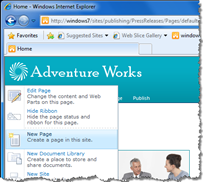 By leveraging the new Fluent UI SharePoint 2010 succeeded in simplifying the process of creating new Publishing Pages a lot. After you choose Site Actions > New Page all that you’ll see is a polite dialog window asking you about the title of the page that you want to create. And after you enter the title and press enter or click the Create button, the page is created and you can start editing the content. No web-1.0 redirects or odd looking application pages here.
By leveraging the new Fluent UI SharePoint 2010 succeeded in simplifying the process of creating new Publishing Pages a lot. After you choose Site Actions > New Page all that you’ll see is a polite dialog window asking you about the title of the page that you want to create. And after you enter the title and press enter or click the Create button, the page is created and you can start editing the content. No web-1.0 redirects or odd looking application pages here.
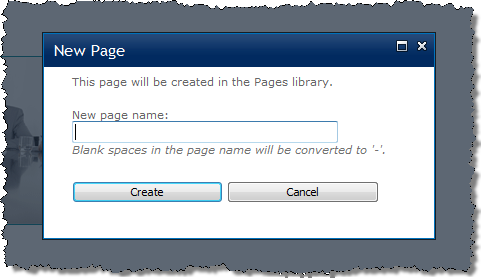
Although the process of creating new Publishing Pages has been improved a lot it has one serious flaw. Remember the first thing that you have to do when you decide to create a new page? You have to provide its title. Using that title SharePoint creates the URL for the page, so My New Page becomes My-New-Page.aspx. ** But do you always know how the page will be called before you finish off writing the content? If the user decides that the page should be called something else, and he changes the title of the page, its URL will remain the same. In order to change the URL the user will have to go to Page Properties and change the URL there.
What we could do…
One of the coolest things about SharePoint 2010 is how customizable it is. You can change really a lot about it and the best part is, that almost all of it can be done in a supported way without altering the framework itself. And this is exactly what Mavention Instant Page Create does…
Mavention Instant Page Create
Mavention Instant Page Create is a custom solution that allows users to create new Publishing Pages with a single mouse click. Users can instantly start editing content and after they save the page, the URL of the page is being set using the page title.
Mavention Instant Page Create ships as a SharePoint Farm Solution package (WSP). Upon deployment a new Site Collection Feature is being added.
After you activate the Feature an extra button will get added to the Ribbon’s Quick Launch:
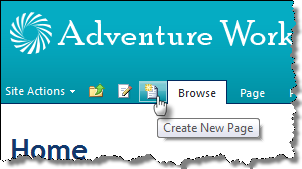
When you click the button a new Publishing Page gets created:
Notice that the URL is a temporary URL and the Title field is empty. Once you edit the content and click the Save button, the URL of the page will be changed based on the title that you entered:
Download: Mavention Instant Page Create from CodePlex (31KB, WSP)
Technorati Tags: SharePoint 2010,WCM