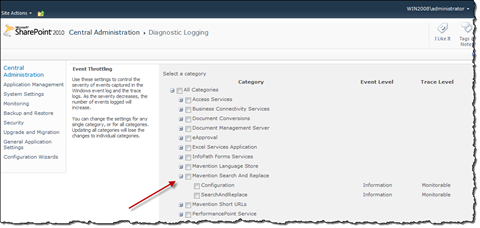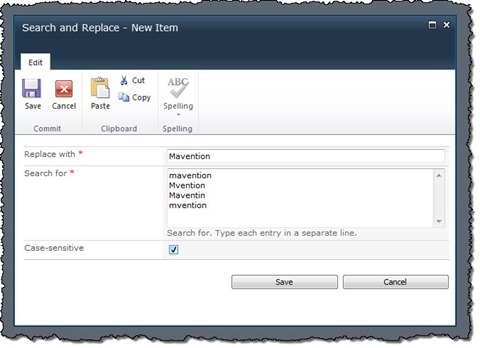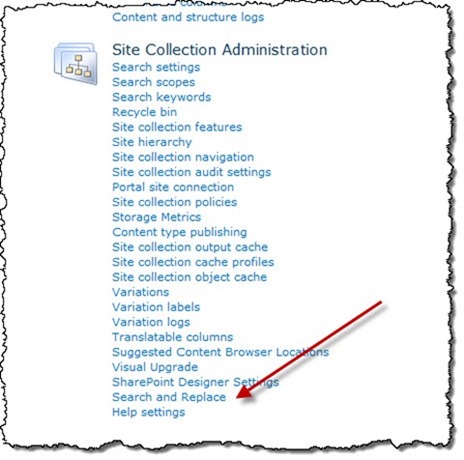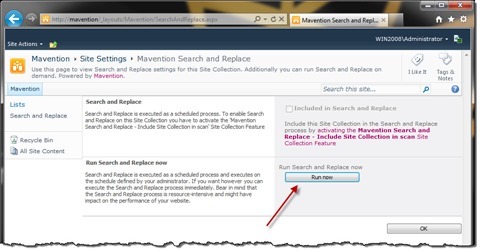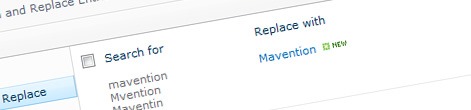
Easy search and replace with Mavention Search and Replace
One of the frequent content management challenges is the consistent usage of brand names and expressions throughout the website. Challenge no more with Mavention Search and Replace!
It’s all about consistency
SharePoint 2010 is a frequently used platform for building public-facing websites in enterprises across the world. One of the characteristics of enterprise-scale Internet websites is the fact that the content management team consists of more than one person and often gathers content from different sources. The more the website grows the more sources are involved and the more content is published, the more challenging it becomes to keep the naming of products and brands consistent across the site.
Many organizations struggle at the moment with competition in their respective markets. Putting effort on market research sometimes they find out that it’s necessary to rebrand a product for it to be more successful with the target audience.
With time to market becoming shorter and shorter rebranding a product or ensuring consistent product branding throughout the website by manually verifying the whole website is not an option. An this is exactly where Mavention Search and Replace can help you out.
What is Mavention Search and Replace
Mavention Search and Replace is a SharePoint 2010 solution that allows you to search and replace content in all Publishing Pages within the given Site Collection. Searching and replacing content using Mavention Search and Replace can be done in two ways: either as a scheduled process on the configured interval or on demand.
Before we start
Upon installation you have to start with ensuring that the Mavention Search and Replace Farm Configuration Farm-scoped Feature is activated. This Feature allows Mavention Search and Replace to log its activity as well as log its errors, should there be any, to the Event Log. The logging level can be configured using the Monitoring > Configure diagnostic logging page in Central Administration by setting the desired logging level on the Mavention Search and Replace category.
Next, on all Web Applications on which you want to use search and replace, you have to activate the Mavention Search and Replace Web Application Configuration Feature. Searching and replacing content in all Publishing Pages in a Site Collection is resource-intensive. So in order to minimize the performance impact on your website and improve the stability of the whole process searching and replacing content has been implemented as a Timer Job. Activating the Mavention Search and Replace Web Application Configuration Feature installs the Timer Jobs on that particular Web Application.
Then there is the Mavention Search and Replace Site Collection Feature. Activating this Feature enables the search and replace functionality in the particular Site Collection.
How it works
After deploying the Mavention Search and Replace Solution in your Farm and activating all the Features as described above you are ready to start using Mavention Search and Replace on your website.
Configuring the search and replace entries
The Mavention Search and Replace uses the Search and Replace List to define all search and reply entries. This list is located in the Root Web of your Site Collection. After navigating to this list you scan start adding search and replace entries. Following screenshot shows a sample entry for ensuring the name Mavention is written correctly:
As you can see on the screenshot for each entry you can define multiple search strings separated by a line break (enter). Additionally you can specify if string matching should be case-sensitive or not.
Running search and replace
Once you’ve defined your search and replace entries it’s time to run the search and replace process. As mentioned before, there are two ways in which you can run search and replace on your website. You can either run it on demand or have it run as a scheduled process.
Running search and replace on demand
To run search and replace on demand go to Site Settings of your Site Collection. From the Site Collection Administration group click the Search and Replace link.
Next, on the Search and Replace page, click the Run now button.
The search and replace process will run within a few minutes. This slight delay has to do with the fact that the search and replace process is implemented as a Timer Job. The Mavention Search and Replace - Search and Replace in Site Collection Timer Job driving the on-demand search and replace process runs by default each 5 minutes.
Running search and replace as a scheduled process
Another option is to have the search and replace process be executed periodically. For this you have to activate the Mavention Search and Replace - Search and Replace in Site Collection Site Collection Feature. After this the search and replace will be performed on the schedule defined in the Mavention Search and Replace - Search and Replace in Web Application Timer Job which is once a day at midnight by default.
Search and Replace capabilities
In the current version Mavention Search and Replace performs search and replace in Publishing Pages only. All other Lists and List Items are omitted.
By default the search and replace process is performed on the Title and PublishingPageContent fields only. You can configure which fields should be included in the process by changing the value of the MvSearchAndReplaceSearchInFields property on the Root Web of your Site Collection. The names of the fields should be separated using a , (comma).
After search and replace is performed all modified pages are published and approved.
Try it now!
Mavention Search and Replace v1.0 is a free solution that you can use without any restrictions.
Download: Mavention Search and Replace v1.0 (25KB; WSP)