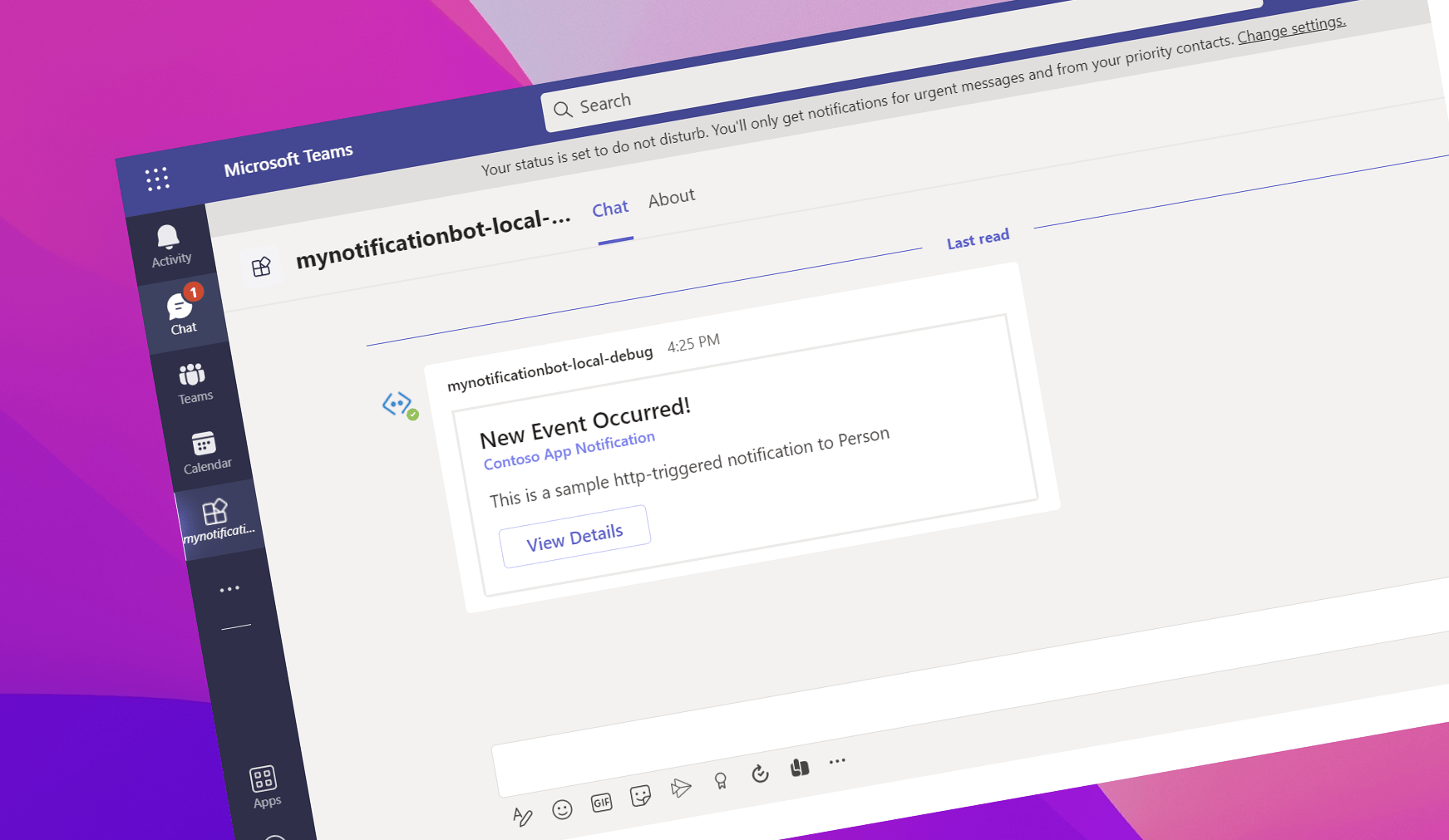
#62 Get notified in Teams
How many different apps do you use at work? How hard is it for you to stay up-to-date on what’s going on in all of them? I bet the answers are a lot and hard. If your organization is on Microsoft 365, there’s a better way, though. Hear me out.
If your organization is on Microsoft 365, you’re probably using Microsoft Teams. Most likely you use it for chat and video calls. Probably you use it to communicate with your colleagues and work together on files. Did you know though, that you can extend Teams with custom apps? Did you know, that these apps can help you stay up-to-date on what’s going on in your organization?
Since you’re already using Microsoft Teams for work, why not turn it into a personal HQ and have it deliver all important updates to you? The easiest way to do it is using notification bots. Notification bots are nothing more than a piece of code running in the cloud. They communicate with services that you want to monitor and send you a message to Teams when there’s something that you should know. Because notification bots are registered with Microsoft Teams, they can send you Adaptive Cards that communicate updates in a user-friendly way and go way beyond plain text.
Building notification bots isn’t hard. Especially, if you’re using the recently released Teams Toolkit. Teams Toolkit offers you a template to build a notification bot. All you have to do is add the code to monitor changes and send a message to Teams. Teams Toolkit will help you test the bot and deploy it, and you’ll be able to do all that in minutes.
My colleague, Garry Trinder, made a video that shows you how to create a notification bot using Teams Toolkit step by step.
Have a look at it and give it a try yourself. Even if you might not need it right now, it’s totally worth the few minutes you’ll spend and show it to your colleagues.
- Check out Garry’s video
- Build a notification bot using Teams Toolkit
When you’re done, leave a comment and let me know how it went. Looking forward to hearing from you.