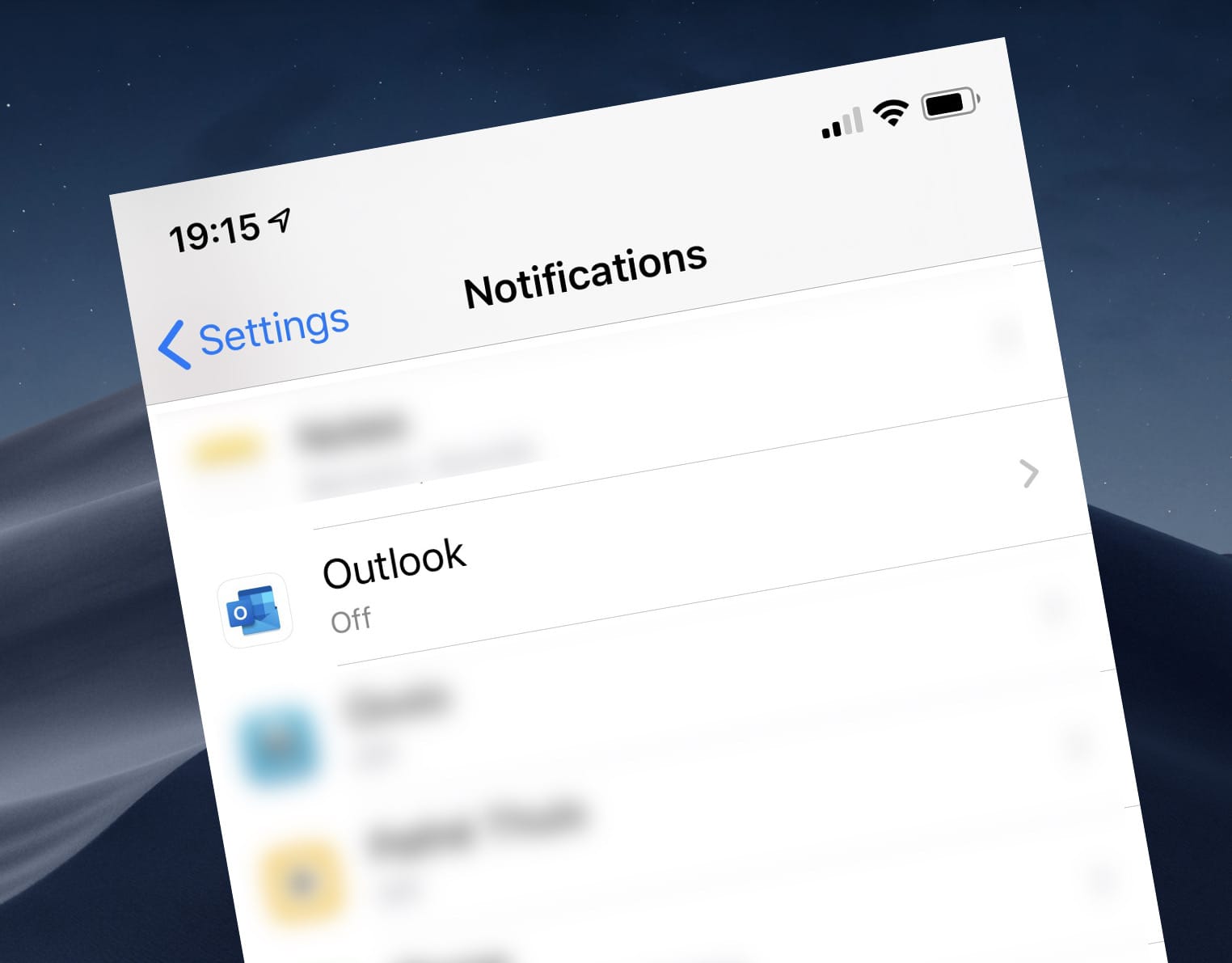
Outlook notifications for calendar only on iOS
I like Outlook for iOS a lot. Except for one thing: its notifications.
Update
It turns out that it is possible to enable notifications only for the calendar in Outlook on iOS. Somehow I missed it initially, but you can change the configuration in app’s settings.
If for some reason you want to have finer-grain control over your calendar notifications, keep on reading.
Outlook for iOS
A while back I switched from the standard iOS Mail app to Outlook. At first, I wasn’t convinced. The Outlook app was an app that Microsoft purchased from another vendor and re-branded to Outlook. Stories went it was indexing all your e-mail and stored it on third-party servers. Aside from that, I liked the UX of the standard iOS Mail app more. Until one day I almost missed a meeting because the Calendar app didn’t show it and I couldn’t open protected e-mails sent to me.
At first, Outlook for iOS was significantly slower than the Mail iOS app. It was particularly sluggish on my older iPhone 6. Sure, you could blame it on technology, but the Mail app in comparison worked just fine. Eventually, I updated my phone to a newer model and Microsoft significantly improved the performance of Outlook on iOS. I switched to Outlook and never looked back. But I wasn’t quite happy with it.
Focus on what matters
A few months ago I decided to disable all notifications on my phone. I didn’t want to be disturbed by random notifications on social media and e-mail all day. Yet, I didn’t want to uninstall the apps altogether. When I choose to, I want to be able to use them. I just don’t want to be disturbed at random times. Disabling all notifications seemed sufficient at first, but in the end, it came with a caveat.
Inconvenient Outlook for iOS notifications
The native Mail and Calendar apps for iOS are two separate apps. As such, you can choose if you want to receive mail and meeting notifications separately. With Outlook though, it’s all or nothing. You either allow all notifications or none. While I mentioned I didn’t want to be disturbed at random, I’d like to be notified 5 minutes ahead of an upcoming meeting. Just enough to wrap things up and prepare for the next meeting. But to get that with Outlook, I’d need to let e-mail notifications back in my life again. Luckily, there was another option.
Notifications about upcoming meetings on iOS without Outlook and Calendar
Since I didn’t want to get all e-mail notifications in Outlook, I could’ve gone back to using the native Calendar app and use it for notifications. As I mentioned though, in the past it would miss some meetings for some unknown reason, so I didn’t quite feel like relying on it. What seemed like an intriguing alternative though, was to use Flow to keep me up-to-speed about upcoming meetings.
When an upcoming event is starting soon is one of the Outlook triggers available in. Exactly as its name says, it looks ahead into your calendar, and whenever there is a meeting coming up in a few minutes, it will trigger a Flow. Using this trigger, I created what must be the simplest Flow in the world:
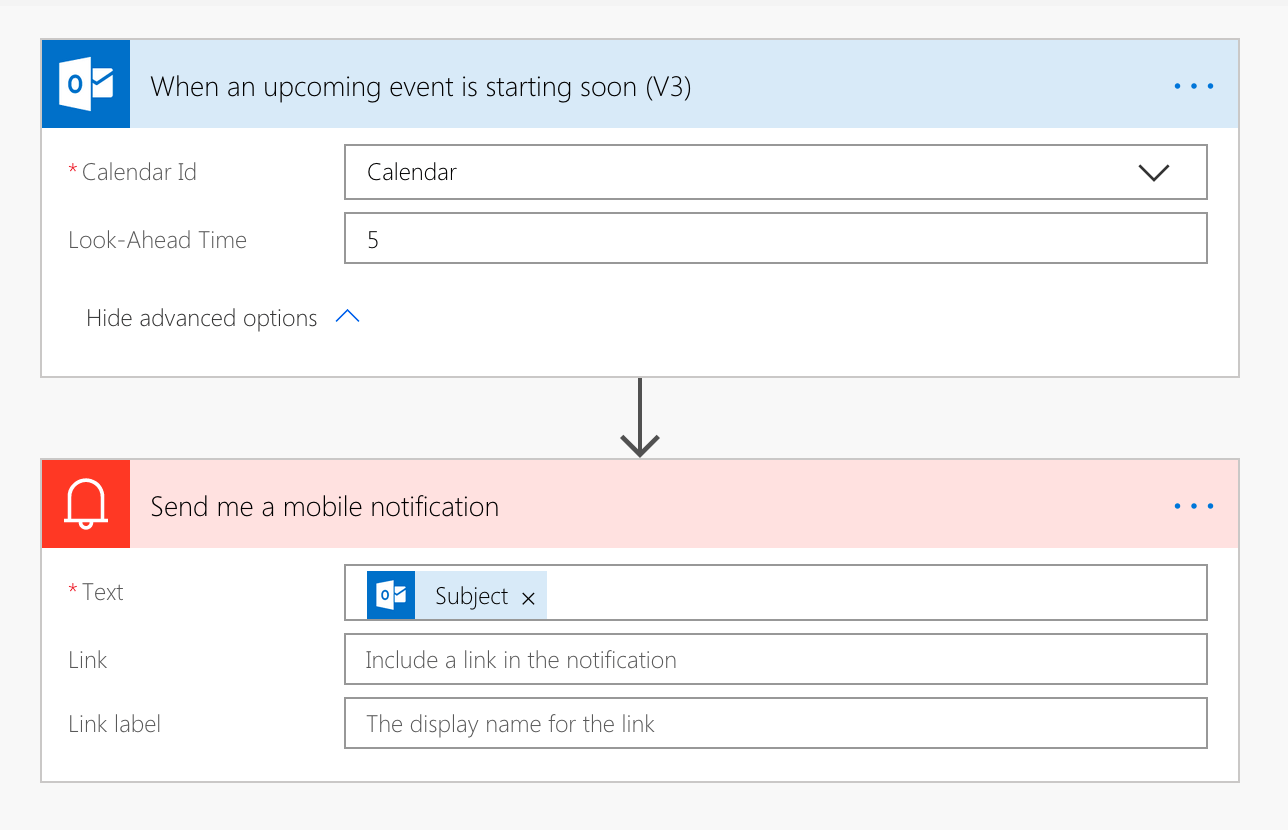
Whenever I have a meeting in the next 5 minutes, the Flow will send me a mobile notification. That’s it. It’s that easy and it’s exactly what I need to keep undesired notifications at bay and focus on what truly matters.
Keep in mind
To receive a mobile notification from Flows, you need to have the Flow app installed on your phone. The app can be connected to one Flow account at a time. If you have your calendar on a different Office 365 tenant than where you created your Flow, you can connect to Outlook from Flow using the account belonging to the tenant where the calendar is located without having to worry about things like sharing calendars.