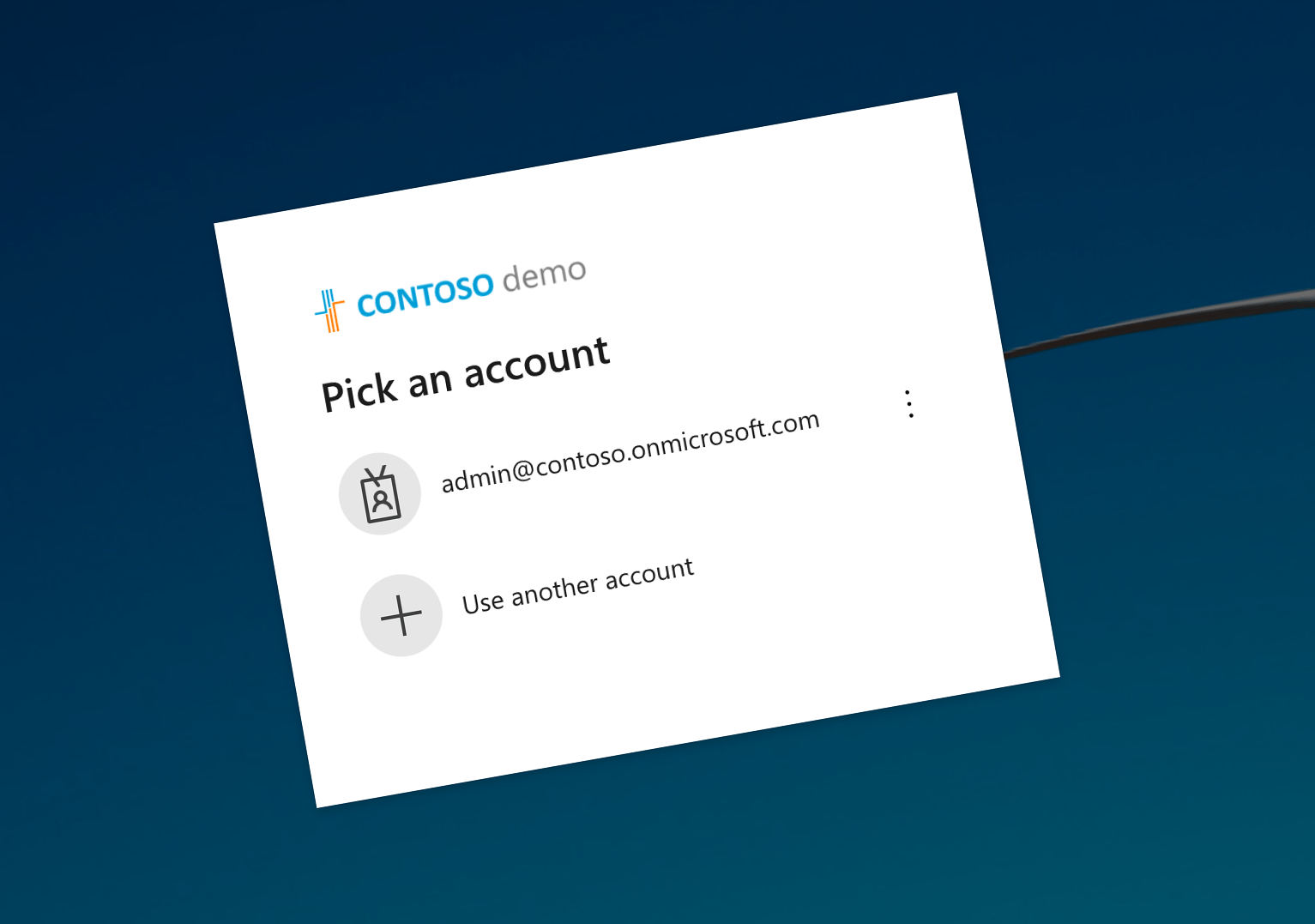
Redirect to a custom login page when securing your Angular app with MSAL
Using MSAL Angular and MsalGuard is the easiest way to secure your Angular app with the Microsoft Identity Platform. But if you want to use a custom login page rather than redirecting users directly to Azure Active Directory, there’s one thing you need to consider.
Secure your Angular app with the Microsoft Identity Platform
When you build Angular apps for your organization, you likely need to secure them. They shouldn’t be available to just anybody, especially when they’re accessible over the internet. Instead, people should sign in first, before they’re allowed to access the app.
While you could add a rudimentary user management system to your app, it’s rarely a good idea. It has nothing to do with the problem that your app is solving and it’s extremely hard to do well. You need to consider managing user accounts, dealing with expired passwords, multi-factor authentication, not to mention more complex things like conditional access. It’s not trivial, and like I just mentioned, it has nothing to do with the problem that your app is solving. On top of all that, you require people to create and manage yet another account.
If your organization uses Microsoft 365, you can use the Microsoft Identity Platform to secure your app. You get all of the user management features for free and your colleagues can use your app with the same account they use to access Outlook or Teams!
Secure your Angular app with the Microsoft Identity Platform using MSAL Angular
The easiest way to secure Angular apps with the Microsoft Identity Platform is by using the MSAL (Microsoft Authentication Library) Angular package. This package contains Angular-specific building blocks for implementing MSAL in your app.
To secure your Angular app using MSAL Angular, you’ll need two building blocks: MsalGuard and the MsalRedirectComponents.
You add MsalGuard to your routes that require users to sign in. For example:
import { Routes } from '@angular/router';
import { MsalGuard } from '@azure/msal-angular';
const app_routes: Routes = [
{ path: '', pathMatch: 'full', redirectTo: '/customers' },
{ path: 'customers/:id', data: { preload: true }, loadChildren: () => import('./customer/customer.module').then(m => m.CustomerModule), canActivate: [MsalGuard] },
{ path: 'customers', loadChildren: () => import('./customers/customers.module').then(m => m.CustomersModule), canActivate: [MsalGuard] },
{ path: 'orders', data: { preload: true }, loadChildren: () => import('./orders/orders.module').then(m => m.OrdersModule), canActivate: [MsalGuard] },
{ path: 'about', loadChildren: () => import('./about/about.module').then(m => m.AboutModule) },
{ path: '**', pathMatch: 'full', redirectTo: '/customers' } // catch any unfound routes and redirect to home page
];In this example all routes except /about require users to sign in.
Next, you need to add the MsalRedirectComponent which handles redirects from the Azure AD login page back to your app. The easiest way to do it is by adding an extra route mapped to the MsalRedirectComponent and not secured with MsalGuard:
import { Routes } from '@angular/router';
import { MsalGuard, MsalRedirectComponent } from '@azure/msal-angular';
const app_routes: Routes = [
{ path: '', pathMatch: 'full', redirectTo: '/customers' },
{ path: 'customers/:id', data: { preload: true }, loadChildren: () => import('./customer/customer.module').then(m => m.CustomerModule), canActivate: [MsalGuard] },
{ path: 'customers', loadChildren: () => import('./customers/customers.module').then(m => m.CustomersModule), canActivate: [MsalGuard] },
{ path: 'orders', data: { preload: true }, loadChildren: () => import('./orders/orders.module').then(m => m.OrdersModule), canActivate: [MsalGuard] },
{ path: 'about', loadChildren: () => import('./about/about.module').then(m => m.AboutModule) },
{ path: 'auth', component: MsalRedirectComponent },
{ path: '**', pathMatch: 'full', redirectTo: '/customers' } // catch any unfound routes and redirect to home page
];With this configuration in place, if the user didn’t sign in and they try to navigate to a route with the MsalGuard, MsalGuard will redirect them to the Azure AD login page.

This is all you need to do to secure your Angular app. But rather than redirecting people directly to Azure AD, you might want to show them a custom page first.
Redirect to a custom login page before redirecting users to Azure AD
In the previous example, when users tried to open a route secured with the MsalGuard, they were automatically redirected to the Azure AD login page. After signing in with their work account, they were redirected back to the route they requested initially. While this flow does its job, some might argue that it’s not quite user-friendly. One moment people are in your app, and the other they’re in Azure AD, without any additional information. To improve it, you might want to put a custom login page in between with some additional information on it and a login button that people use to start the login flow:
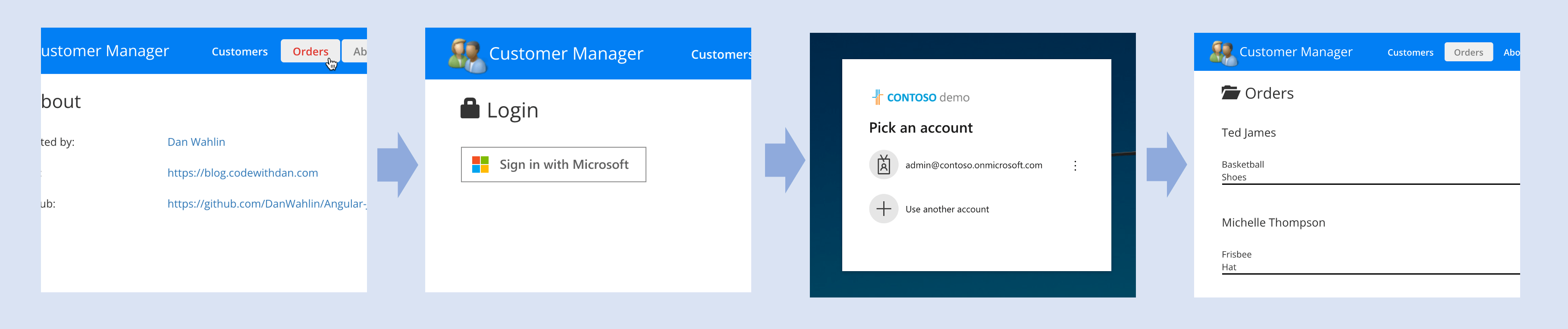
Your first idea to implement it would be to replace MsalGuard with a custom guard that checks if the user is signed in and redirect to the login page if they’re not:
import { Injectable } from '@angular/core';
import { ActivatedRouteSnapshot, CanActivate, Router, RouterStateSnapshot } from '@angular/router';
import { MsalBroadcastService, MsalService } from '@azure/msal-angular';
import { InteractionStatus } from '@azure/msal-browser';
import { filter, Observable, of, switchMap } from 'rxjs';
import { AuthService } from '../services/auth.service';
@Injectable({ providedIn: 'root' })
export class CanActivateGuard implements CanActivate {
constructor(private msalService: MsalService,
private authService: AuthService,
private router: Router,
private msalBroadcastService: MsalBroadcastService) { }
canActivate(route: ActivatedRouteSnapshot, state: RouterStateSnapshot): Observable<boolean> | Promise<boolean> | boolean {
return this.msalBroadcastService.inProgress$
.pipe(
filter((status: InteractionStatus) => status === InteractionStatus.None),
switchMap(() => {
if (this.msalService.instance.getAllAccounts().length > 0) {
return of(true);
}
this.authService.redirectUrl = state.url;
this.router.navigate(['/login']);
return of(false);
})
);
}
}The custom guard subscribes to events raised by the MSAL broadcast service and checks if a user account is available in the MSAL service, which indicates that the user has signed in.
You’d update your route definitions to use your custom guard instead:
import { Routes } from '@angular/router';
import { CanActivateGuard } from './core/guards/can-activate.guard';
import { MsalRedirectComponent } from '@azure/msal-angular';
const app_routes: Routes = [
{ path: '', pathMatch: 'full', redirectTo: '/customers' },
{ path: 'customers/:id', data: { preload: true }, loadChildren: () => import('./customer/customer.module').then(m => m.CustomerModule), canActivate: [CanActivateGuard] },
{ path: 'customers', loadChildren: () => import('./customers/customers.module').then(m => m.CustomersModule), canActivate: [CanActivateGuard] },
{ path: 'orders', data: { preload: true }, loadChildren: () => import('./orders/orders.module').then(m => m.OrdersModule), canActivate: [CanActivateGuard] },
{ path: 'about', loadChildren: () => import('./about/about.module').then(m => m.AboutModule) },
{ path: 'auth', component: MsalRedirectComponent },
{ path: '**', pathMatch: 'full', redirectTo: '/customers' } // catch any unfound routes and redirect to home page
];Unfortunately, this setup doesn’t work quite as you would’ve thought. If people tried to access a route that requires them to be signed in, they would get redirected to the login page as expected. After clicking the login button, they’d be redirected to the Azure AD login page. But after signing in with their work, when they’re redirected back to your app, they wouldn’t be signed in!
The reason for that is, that it’s not the MsalRedirectComponent that’s responsible for processing the response from Azure AD and signing the user into your app. It’s the MsalGuard that does that, and since we’ve removed it, our app considers the authentication is still in progress. So how to solve it?
Combine MsalGuard with a custom guard
To redirect users to a custom login page and properly handle responses from Azure AD with the minimal amount of code, you need to use both your custom guard and the MsalGuard. Your custom guard will handle redirecting users to the login page, while MsalGuard will handle processing redirects from Azure AD and registering users as signed in with your app:
import { Routes } from '@angular/router';
import { CanActivateGuard } from './core/guards/can-activate.guard';
import { MsalGuard, MsalRedirectComponent } from '@azure/msal-angular';
const app_routes: Routes = [
{ path: '', pathMatch: 'full', redirectTo: '/customers' },
{ path: 'customers/:id', data: { preload: true }, loadChildren: () => import('./customer/customer.module').then(m => m.CustomerModule), canActivate: [CanActivateGuard, MsalGuard] },
{ path: 'customers', loadChildren: () => import('./customers/customers.module').then(m => m.CustomersModule), canActivate: [CanActivateGuard, MsalGuard] },
{ path: 'orders', data: { preload: true }, loadChildren: () => import('./orders/orders.module').then(m => m.OrdersModule), canActivate: [CanActivateGuard, MsalGuard] },
{ path: 'about', loadChildren: () => import('./about/about.module').then(m => m.AboutModule) },
{ path: 'auth', component: MsalRedirectComponent },
{ path: '**', pathMatch: 'full', redirectTo: '/customers' } // catch any unfound routes and redirect to home page
];With both guards in place, your Angular app will offer users a better user experience clearly managing their expectations. And you’ll be able to do it without having to re-implement any code that’s already a part of MSAL Angular.
Summary
Using MSAL Angular is the easiest way to secure Angular apps with the Microsoft Identity Platform. Using the MsalGuard and MsalRedirectComponent you can specify which routes require users to sign in. By adding a custom guard, you can improve the user experience by redirecting users to a custom login page with additional information, before redirecting them directly to the Azure AD login page.
Big thanks to my colleague Wassim Chegham for helping me figure it out. The code in this article is from a sample app built by my other colleague Dan Wahlin.