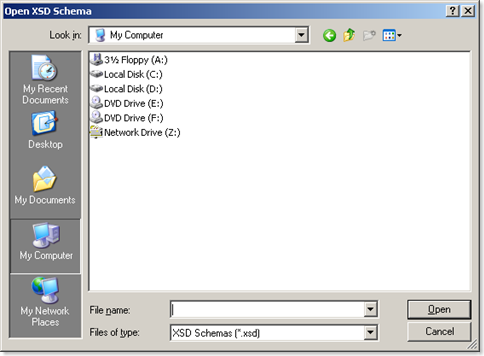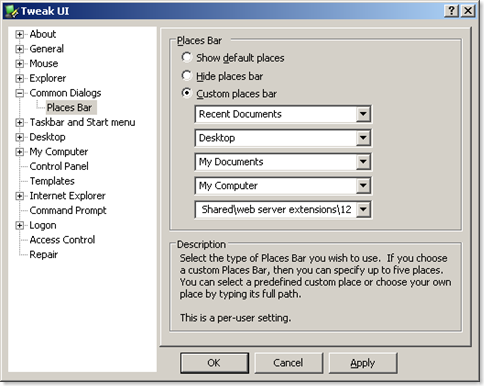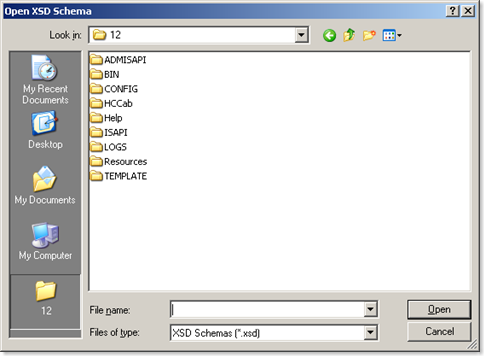SharePoint 12 directory in the places bar
Recently I have noticed that quite often I need to navigate to the 12 folder using the Open/Save file dialog. While I have already created a shortcut to 12 directory on the taskbar, which is sufficient in many cases and provides me quick access to all SharePoint system files, I was still left with the Open/Save file dialog. To get the quick access to the SharePoint system files in the Open/Save file dialog, I have decided to customize the Places bar and replace one of the locations with the 12 directory.
The Open/Save file dialog in Windows XP/2003 contains the Places Bar: a preconfigured list of a few shortcuts to the most common locations on your file system.
The Places bar can be customized. While the displayed places are stored somewhere in the Windows Registry, and you could update the list manually, I prefer a tool which will do that for me - Tweak UI - one of the Microsoft PowerToys for Windows XP/2003.
To add the SharePoint 12 directory to the Places bar:
- Download, install and run Tweak UI
- Go to Common Dialogs > Places Bar
- Configure the places as shown on the picture below (last location contains the full path to the SharePoint 12 directory, eg. C:\Program Files\Common Files\Microsoft Shared\web server extensions\12):
Now each time you use the Open/Save file dialog you will be able to access the 12 directory using the newly added shortcut.
Remember: this is a per user setting, so if you’re using your development machine with multiple user accounts you will have to repeat the steps above for each user.
Technorati Tags: SharePoint, SharePoint 2007, MOSS 2007, WSS 3.0