Claims
-
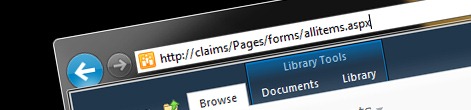
Preventing authenticated visitors from browsing system pages
-
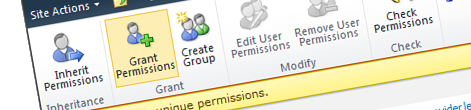
Programmatically granting permissions to claims
-
Programmatically determining which Claims Authentication Type has been used to login with Claims Based Authentication
-
Programmatically converting login name to claim and vice versa
-
A little note to self about custom Membership and Role Providers and SharePoint 2010 Claims